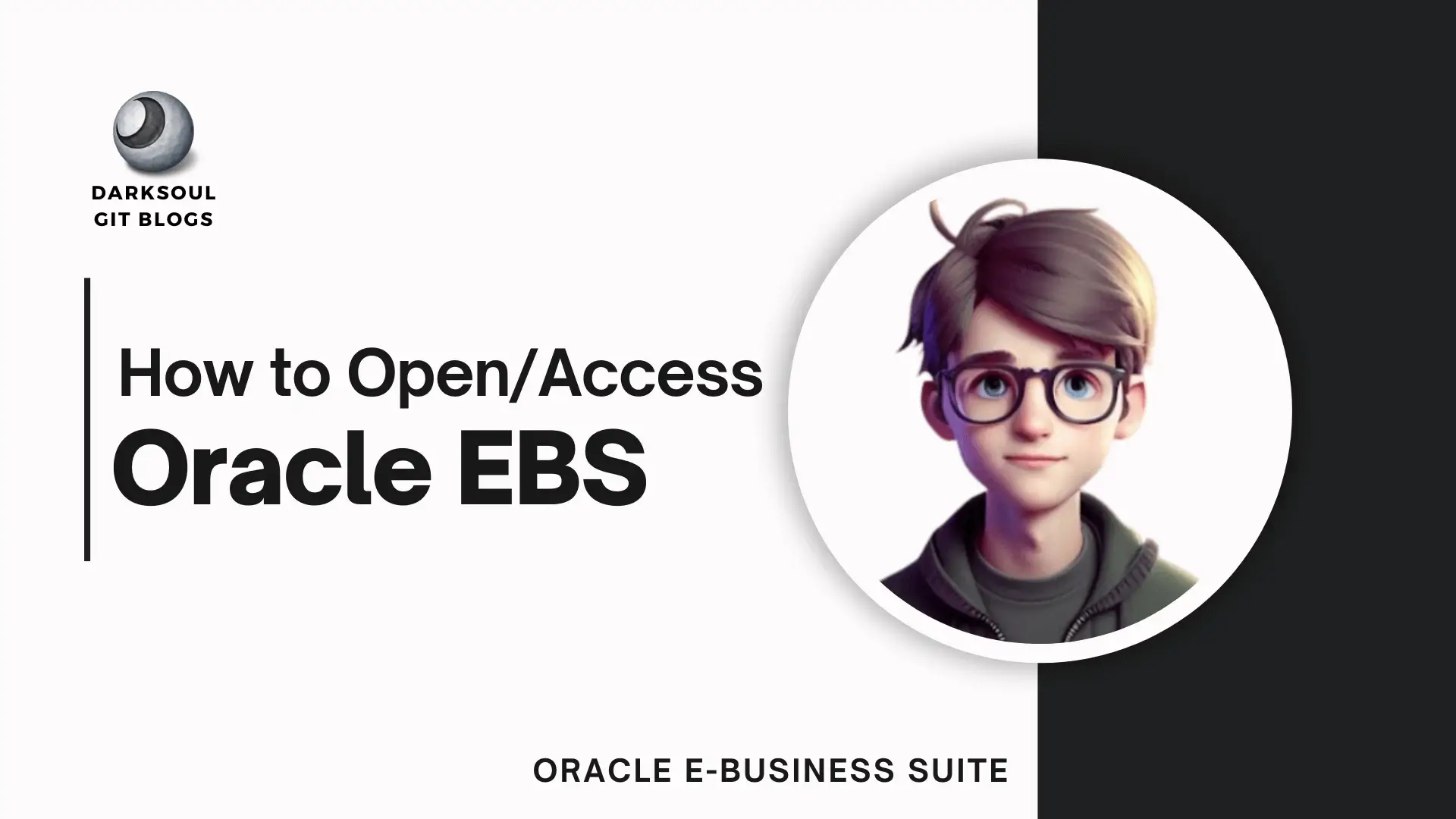
Hey there, fellow tech enthusiast! If you're new to Oracle E-Business Suite (EBS) or just need a quick refresher, you've landed at the right place. Let's walk through the simple steps to open and access the Oracle EBS application. I'll keep it straightforward so you can follow along easily.
Pre-requisites
Before diving in, make sure you have the following ready:
- JRE (Java Runtime Environment): Required for the Oracle EBS forms to run.
- User Credentials: Your username and password for logging in.
- URL to the Oracle EBS Login Page: The link your organization provides to access Oracle EBS.
Note: If you don’t have any of these, reach out to your DBA or organization's support team for assistance. They’ll get you sorted.
Step 1: Open the Oracle Apps Website
First things first, open the URL provided by your organization to access Oracle EBS. This link takes you to the login page. Enter your username and password to get started.
Step 2: Navigate to a Form
Once you're logged in, you’ll see a Navigator panel on the left side. This is where all the forms and functions are listed. Click on a form (let's say, the Profile form), and you'll notice that a Java servlet file starts downloading in your browser. This file is crucial as it helps launch the application.
Step 3: Open the Downloaded Servlet File
After the servlet file finishes downloading, click on it. This action will open the Oracle EBS application on your computer.
Step 4: Access the Form
Congratulations! The Oracle EBS application should now open, displaying the form you selected earlier.
If you want to dive deeper and create your own custom user in Oracle EBS R12, check out How to create a user in Oracle Apps R12 EBS for a step-by-step guide.
Categories: Oracle EBS Tags: #Oracle EBS Basics, #How to Open or Access the Oracle EBS Application
Leave a comment